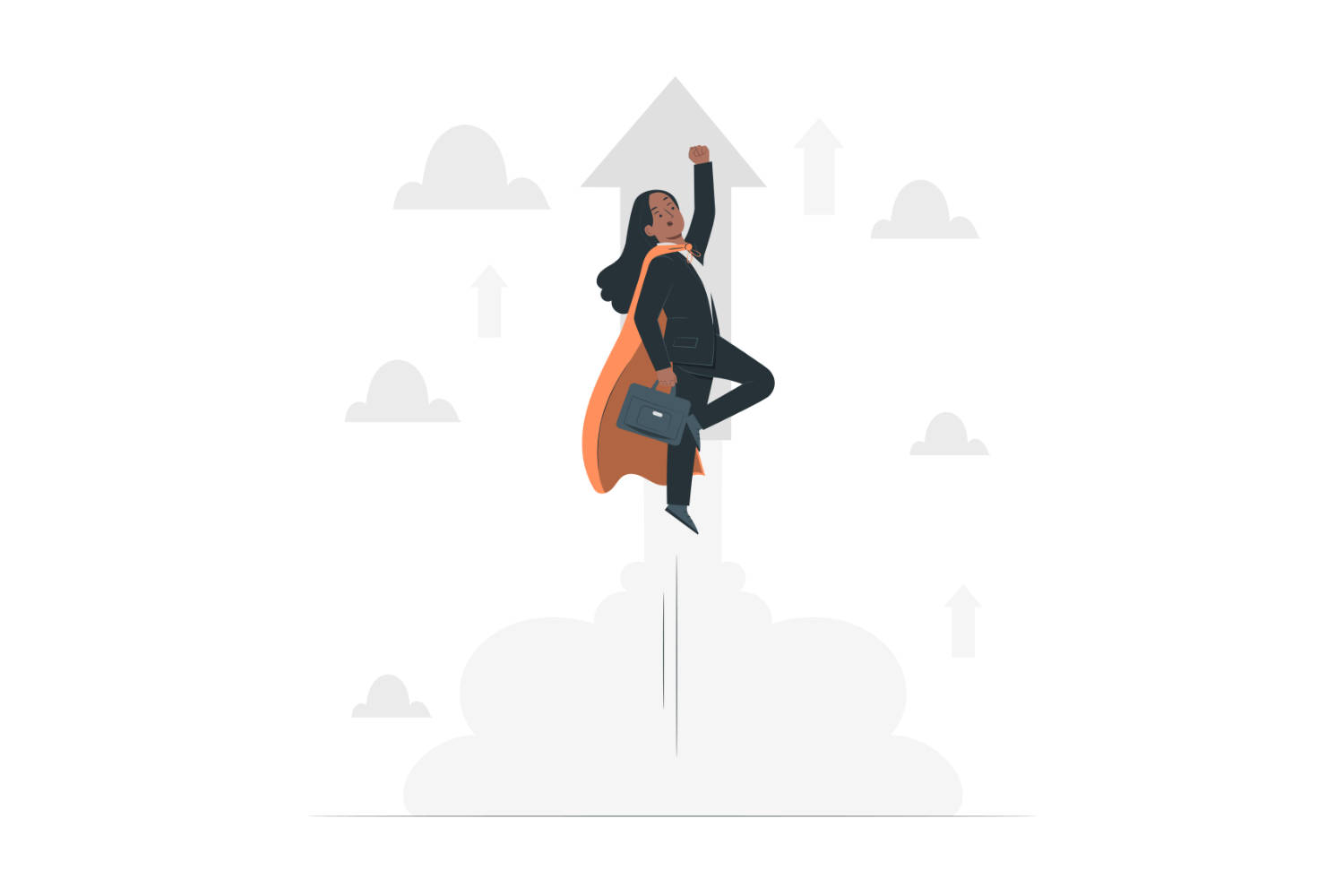Pinterest is a powerful platform to drive traffic to your Etsy shop, but between creating pins, writing pin titles and description, and scheduling them, it is a lot of extra work.
Thankfully, automation tools are here to make a real difference for busy sellers like you.
Alura is already a popular SEO and market research tool for many Etsy sellers (it's one of my top recommended tools!). They've recently added a powerful new Pinterest automation feature that I think is a bit of a gam changer. Let me walk you through what you can do with it in this step-by-step guide.
Let's get started.
What is Alura's Pinterest Tool
Alura's Pinterest Marketing Automation tool is, in my opinion, a fantastic addition for any busy Etsy seller looking to get traffic from Pinterest but haven't found the time to do so. It automates the often tedious process of creating and scheduling pins, intelligently uses AI to speed up the process, and even incorporates beneficial features like the 'Share and Save' links. I've found a coupon code GROWING30 if you want to try it out with a 30% discount.
When you first go to the dedicated Pinterest area under 'Marketing' in Alura, you'll see a popup option to connect your Pinterest account. Follow the step and connect your Pinterest account (only takes a minute):

Once connected, you'll get access to some extra pages like this Analytics tab. Here you'll find insightful graphs tracking your pin impressions, engagement, and clicks over time. It also highlights your top-performing pins and reveals valuable demographic data about your Pinterest audience:
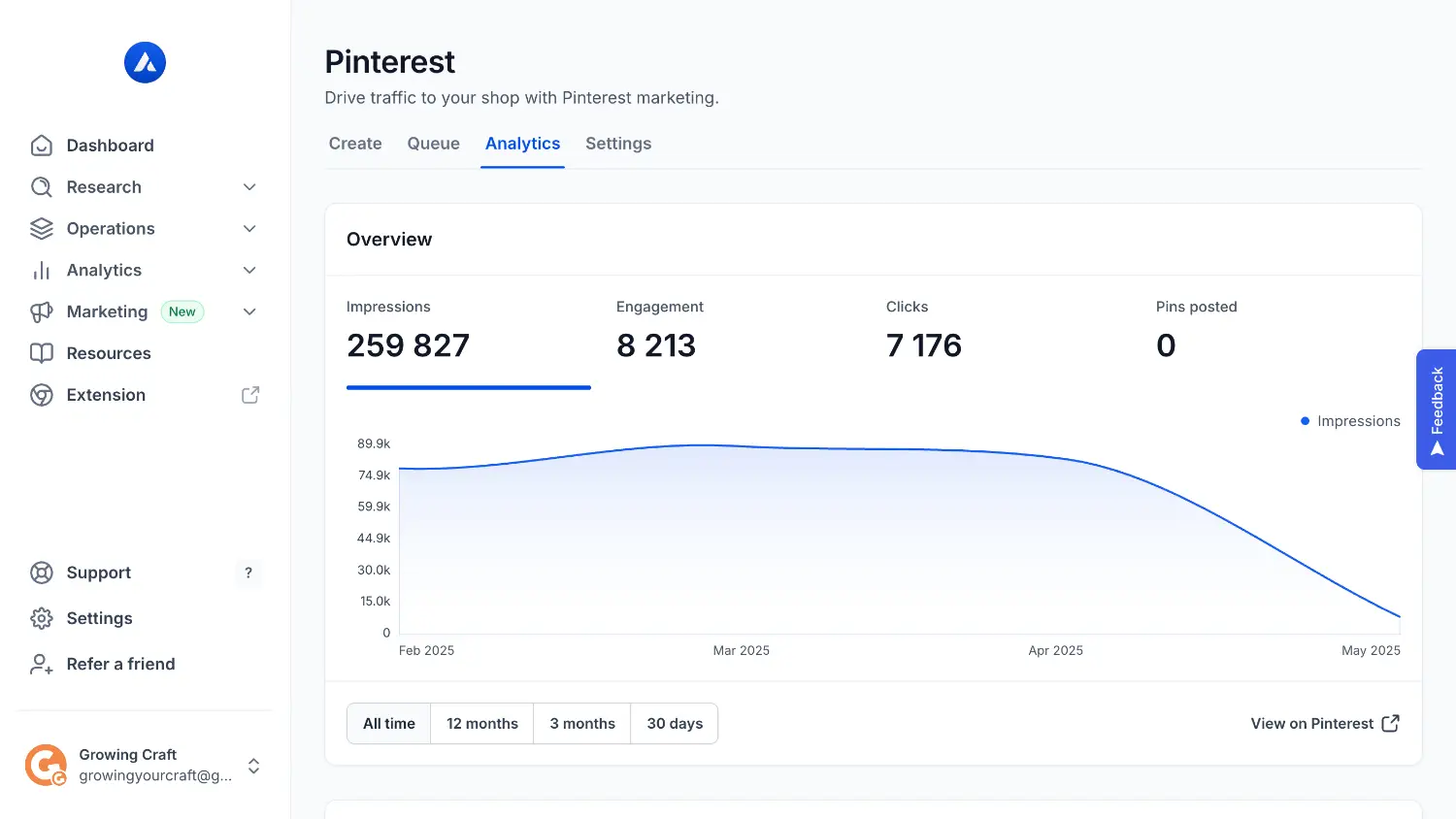
For now, let's focus on the main page where you can create pins directly from your Etsy listings:
Step-by-Step: Setting Up Alura's Pinterest Automation
Step 1 - Link Your Pinterest Account
First things first, connect your Pinterest account to Alura if you haven't already. Head to the 'Marketing' section, then 'Pinterest', and click 'Connect Pinterest Account'. Make sure you're logged into the correct Pinterest business account.
Step 2 - Start Creating Pins
Under the 'Create' tab within the Pinterest section, click the 'Pin Listings' button. This action opens the pin creator pop-up, which can pull information directly from your existing Etsy listings. When I did my testing, it only takes me a minute to create a few pins.
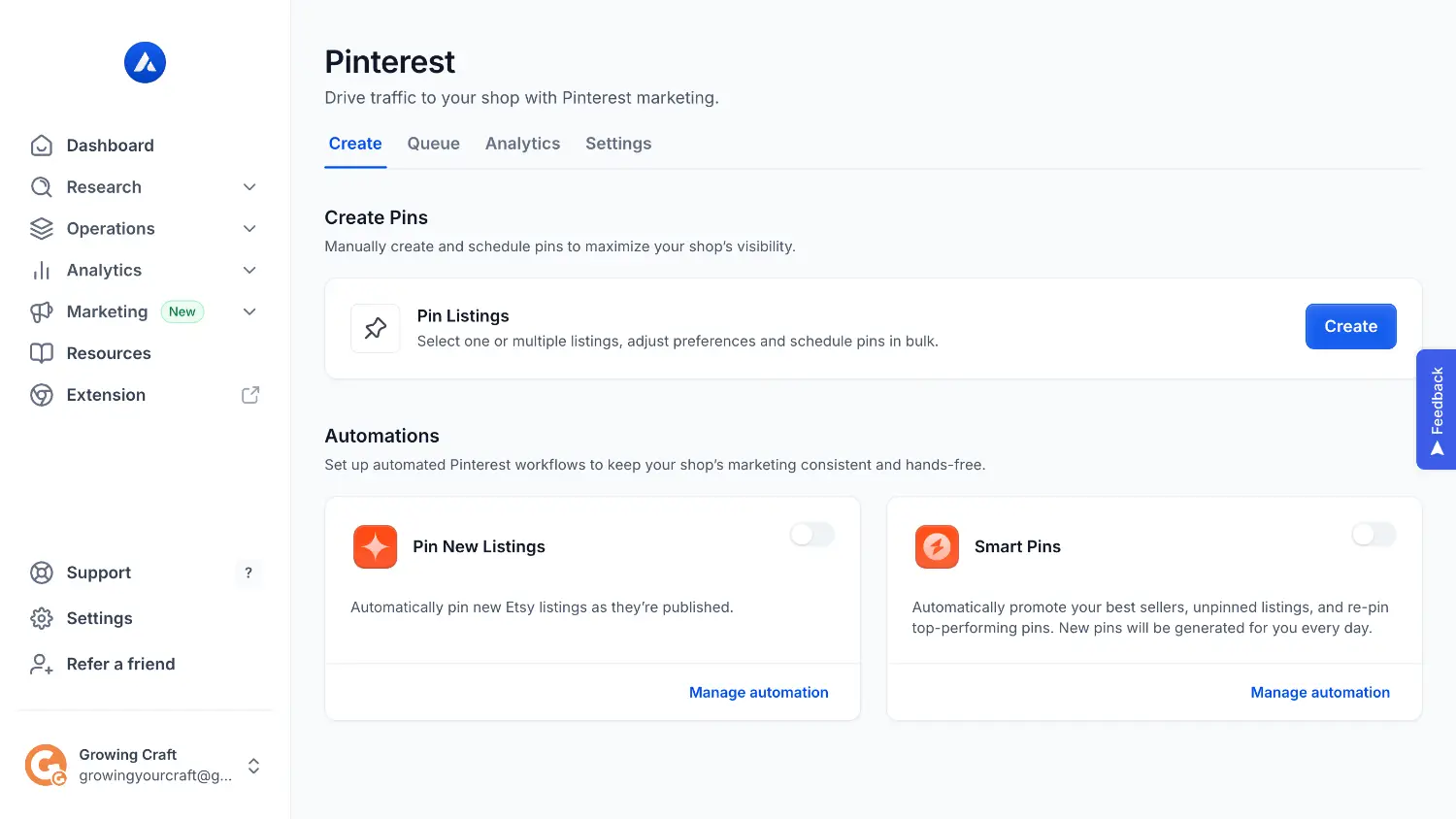
Step 3 - Select Your Etsy Listings
Now it's time to choose which products you want to publish on Pinterest. Alura makes this easy: you can search for specific listings, filter by your shop sections, or even filter to show only listings you haven't created pins for yet. You can choose multiple listings to bring to the next step. Select the ones you want to promote and click 'Configure'.
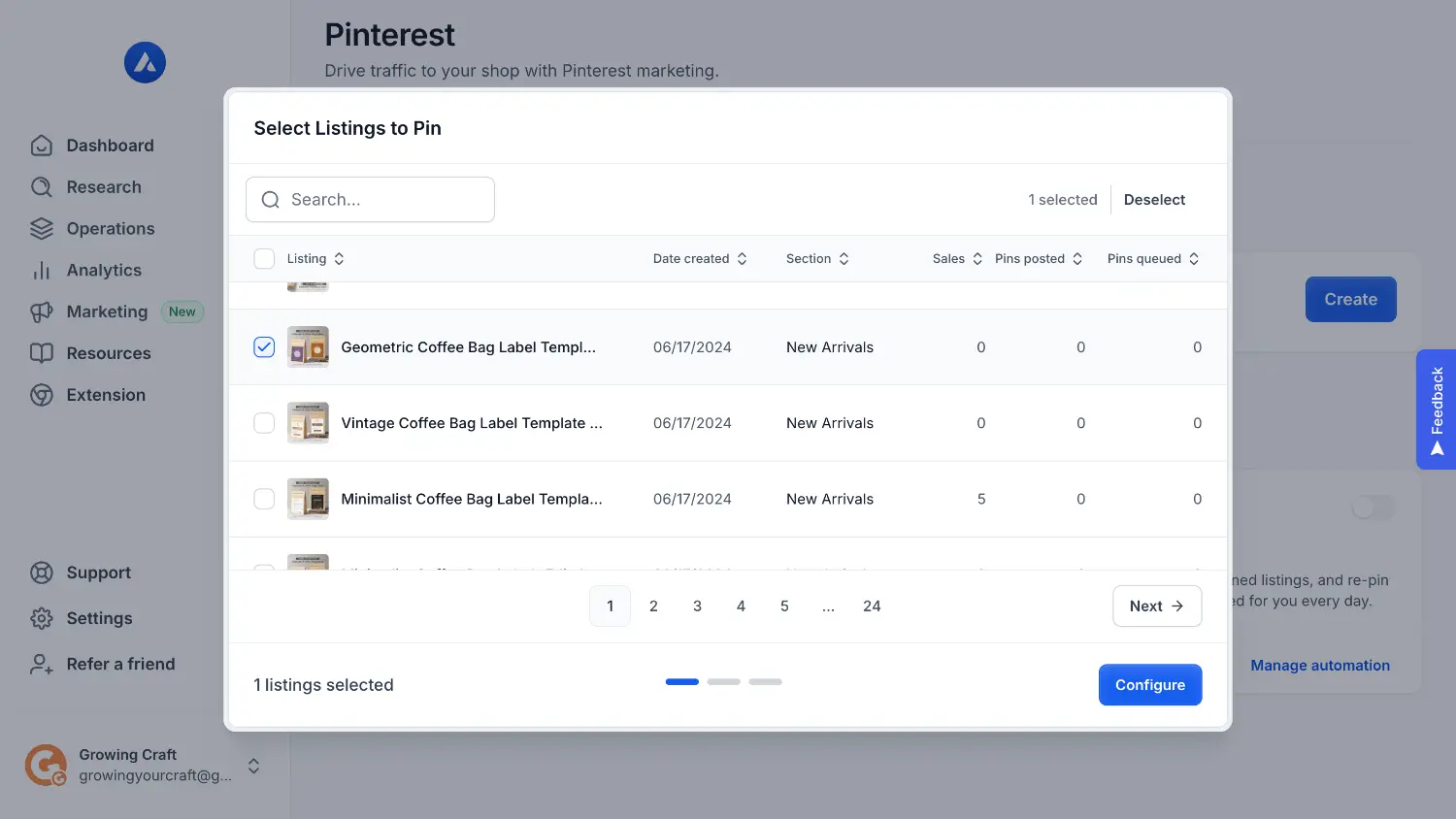
Step 4 - Configure Your Pin Images
In this step, you'll select which photos from your chosen listings you want to turn into pins. If you select multiple images from one listing, Alura will create a separate pin for each image, which is great to create a larger number of pins in a go. Under 'Image Layout', I'd recommend choosing the 'Pinterest optimised (2:3)' option. Alura will automatically crop your images to this vertical ratio, which takes up more screen real estate on Pinterest feeds and generally performs better.
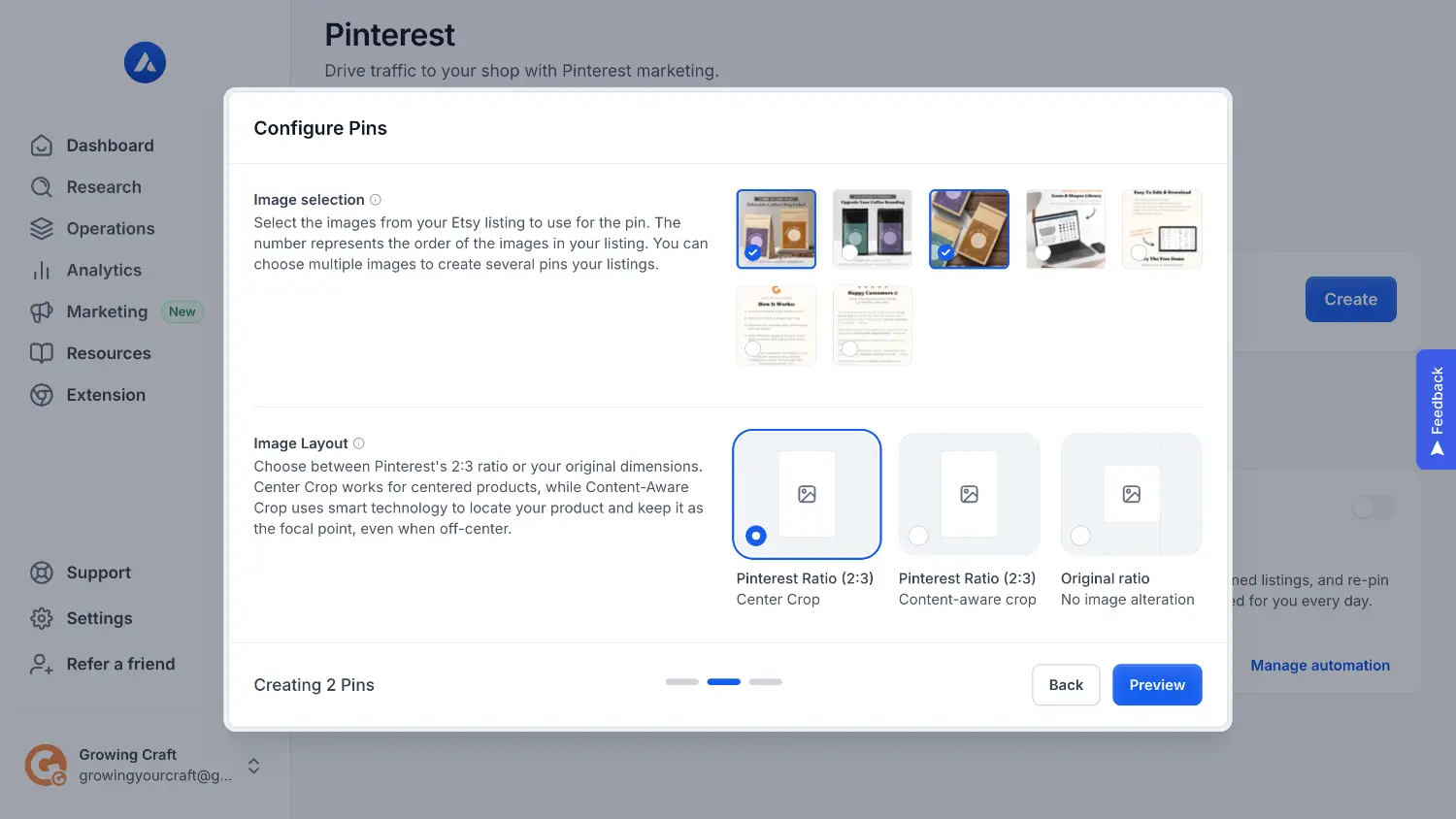
Step 5 - Choose Content Settings
For 'Content Generation', I strongly suggest selecting 'Optimise for Pinterest with AI'. This lets Alura write your pin titles, descriptions, and alt text using AI and from my test the results are pretty good. You'll also choose which Pinterest board (and specific board section, if you use them) the pins should go to, and set a 'Priority' (High, Medium, or Low) which tells Alura the order in which to publish pins from your queue.
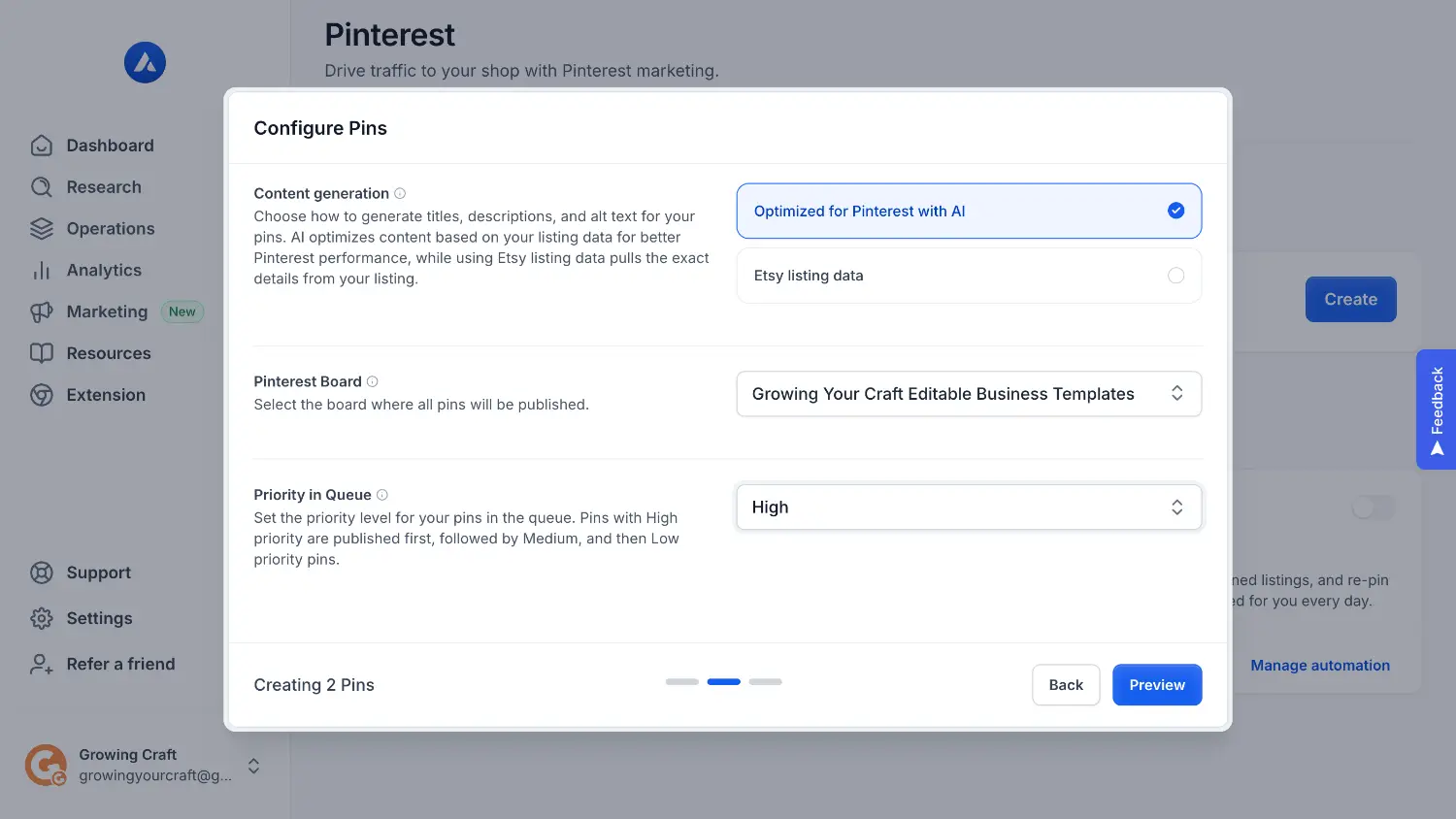
Step 6 - Preview and Edit Your Pins
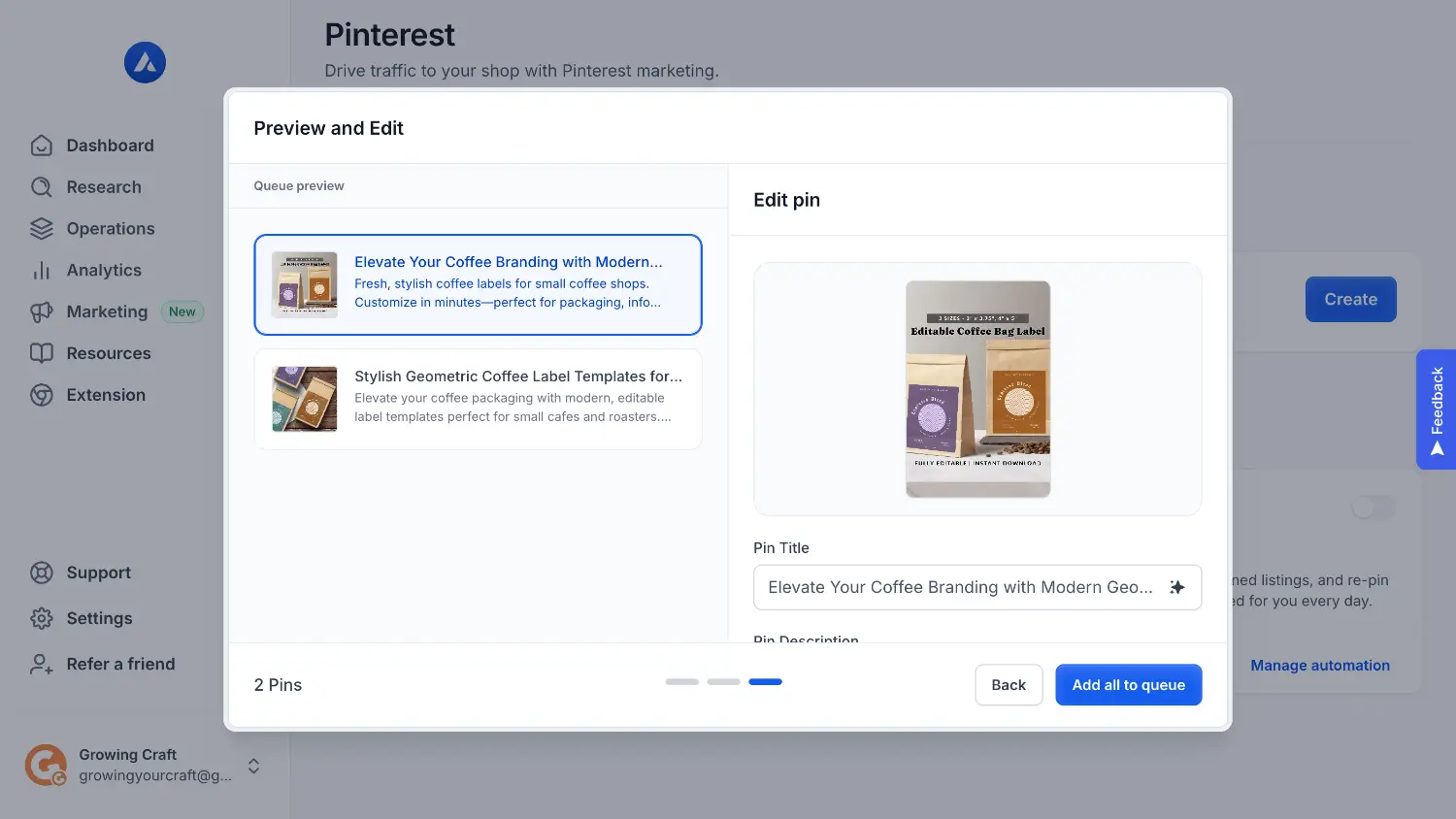
Alura will now show you previews of the pins it has generated. Take a moment here to review the AI's work. From my testing, the pin titles generated by Alura are usually good quality and often ready to go.
But the AI-generated pin descriptions might need a little polish. Pinterest has come out to say they no longer recommend using hashtags in pin descriptions. I recommend deleting any hashtags Alura have added. Also, give the description a quick read to make sure it sounds natural and fits your product In my testing for a coffee bag label template, it wrote a sentence like "Enhance your collection!" which doesn't really fit.
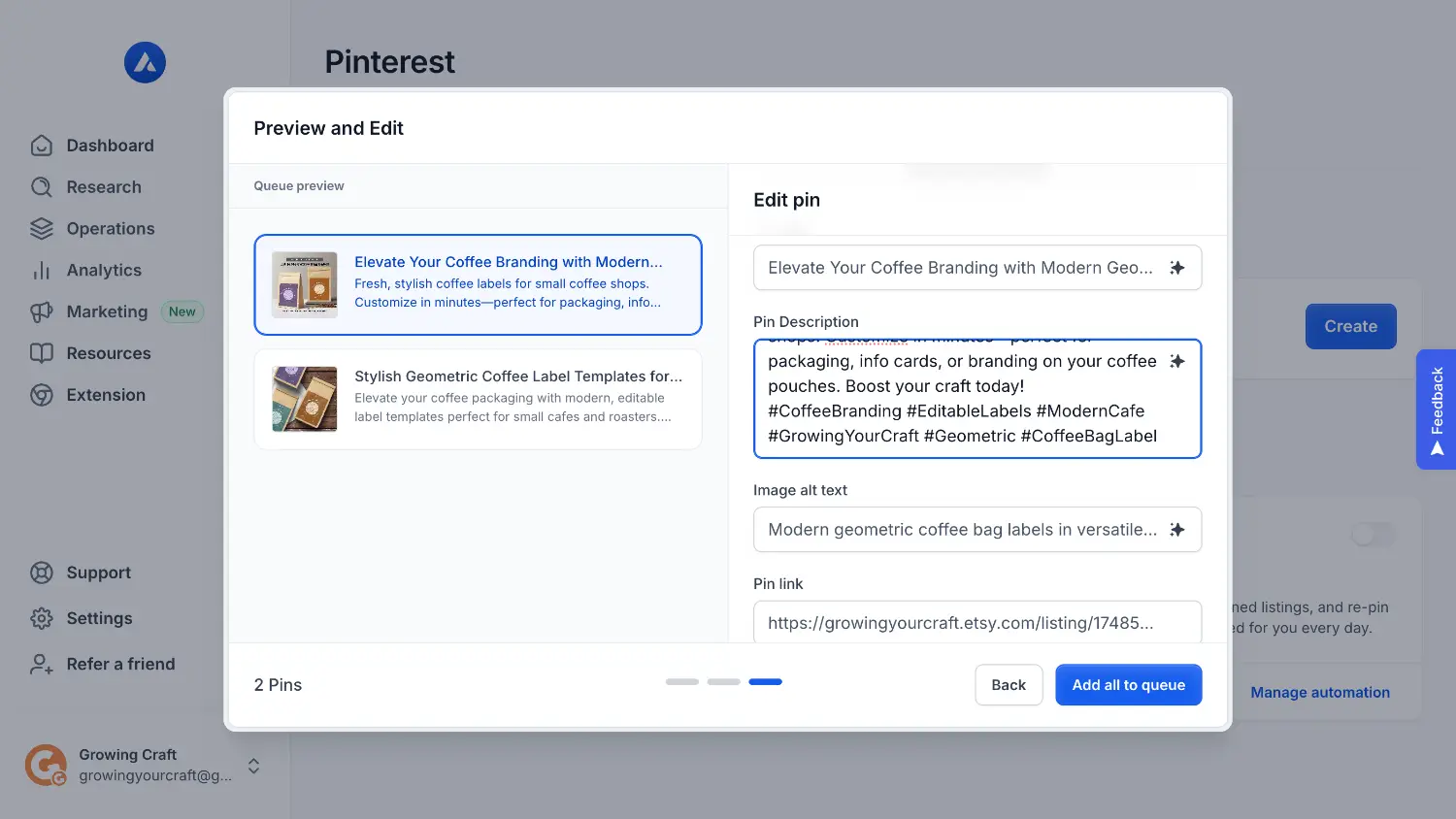
Step 7 - Check the Link and Alt Text
Impressively, Alura uses your listing's 'Share and Save' link as the pin's destination URL. That means if someone clicks this pin and makes a purchase within 30 days, you can save 4% on the Etsy transaction fee for that order. Alura also automatically fills in the image alt text based on your listing, which helps with Pinterest SEO and accessibility.
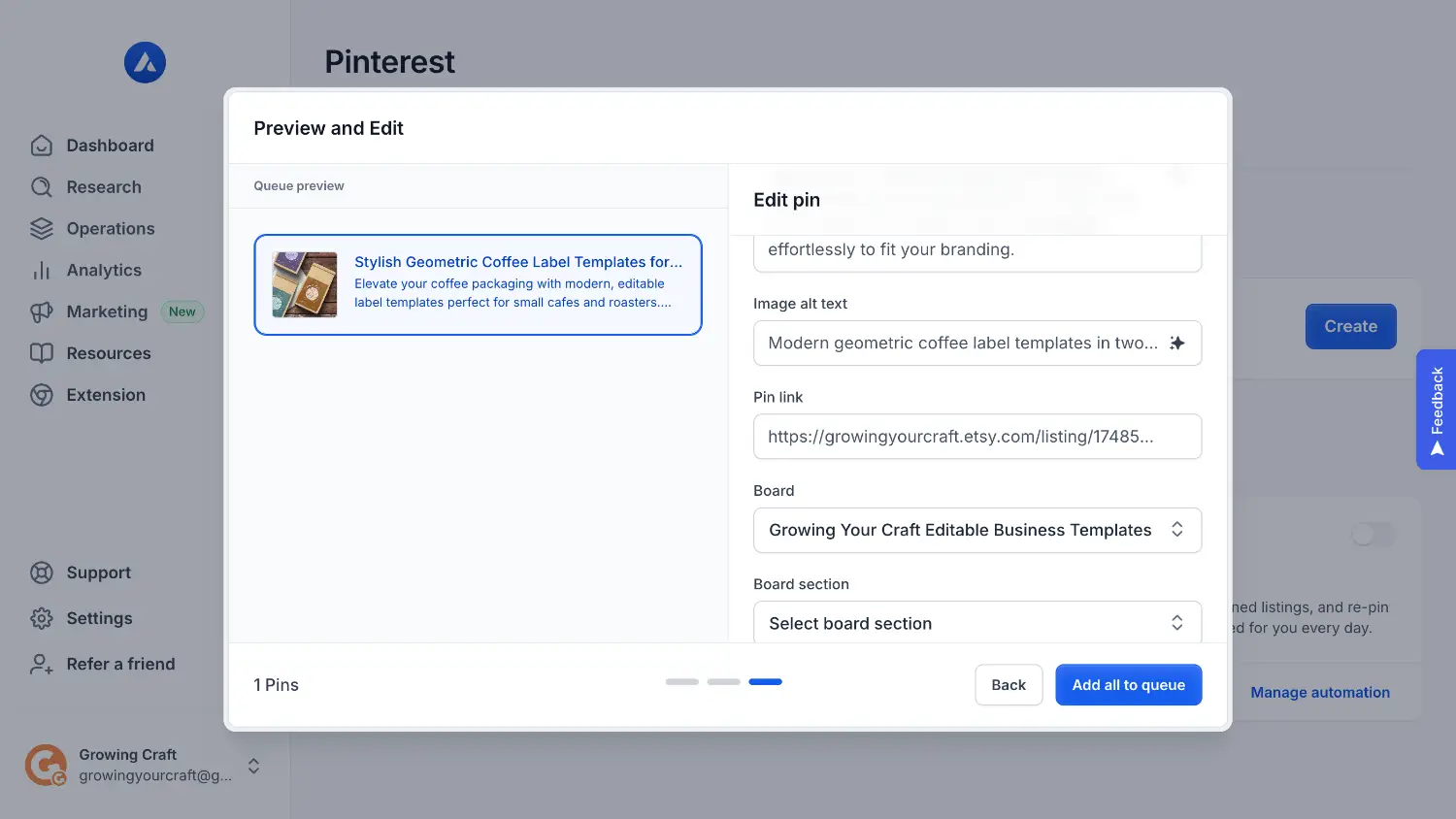
Step 8 - Add to Queue
Once you're happy with how your pins look and read, simply click the 'Add All to Queue' button. Alura takes care of the scheduling of these pins and are set to be published automatically.
Step 9 - Customise Your Schedule
Go to the 'Settings' tab. Here you can fine-tune the 'Pins per day' limit (start with 1-3 if you're new, maybe more if you're established), change your 'Timezone' if you want, and use the 'Pin posting schedule' to select specific time blocks (like posting only in the morning) when you want Alura to publish your pins. This helps maintain a consistent presence without overwhelming your followers.
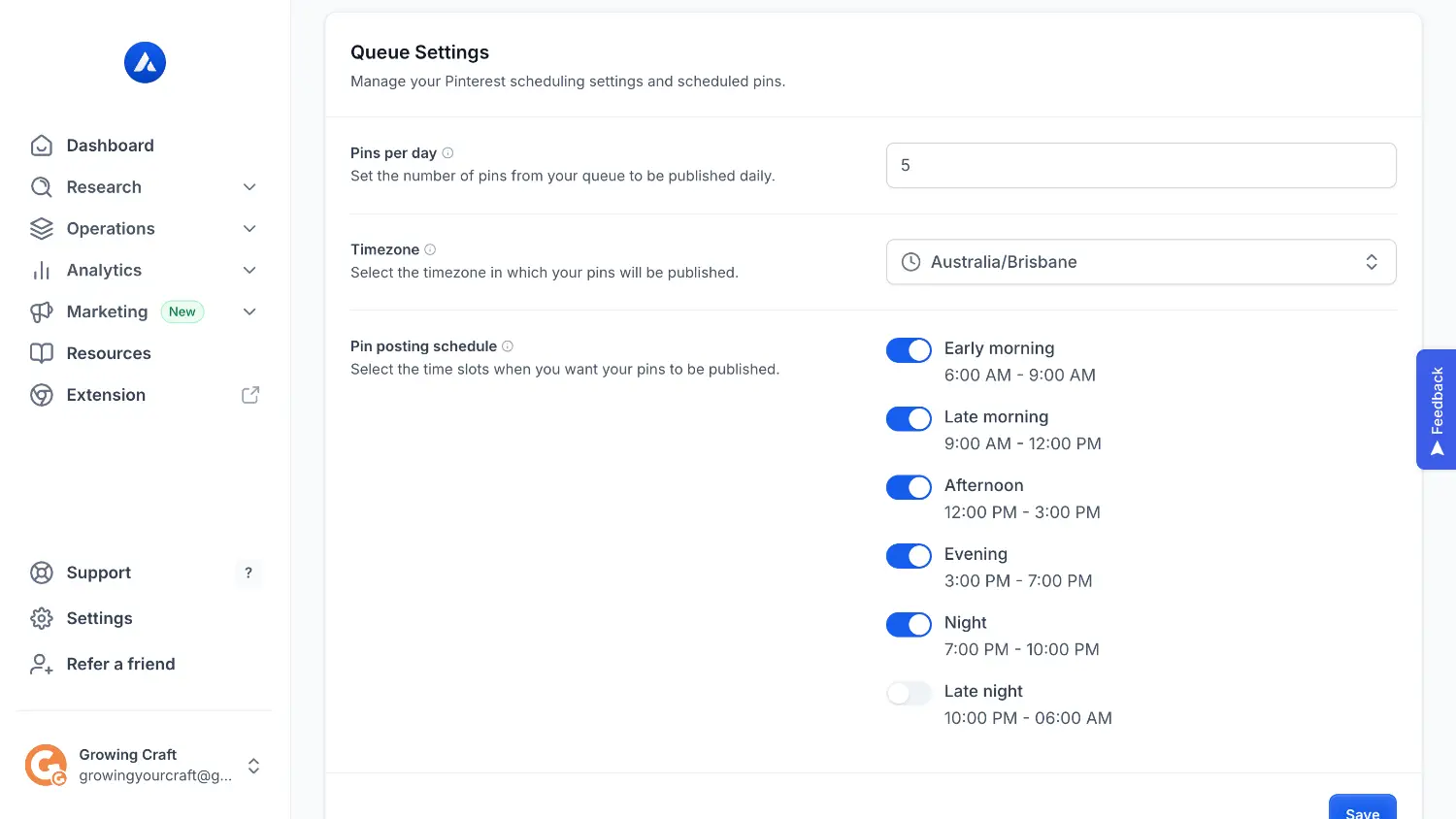
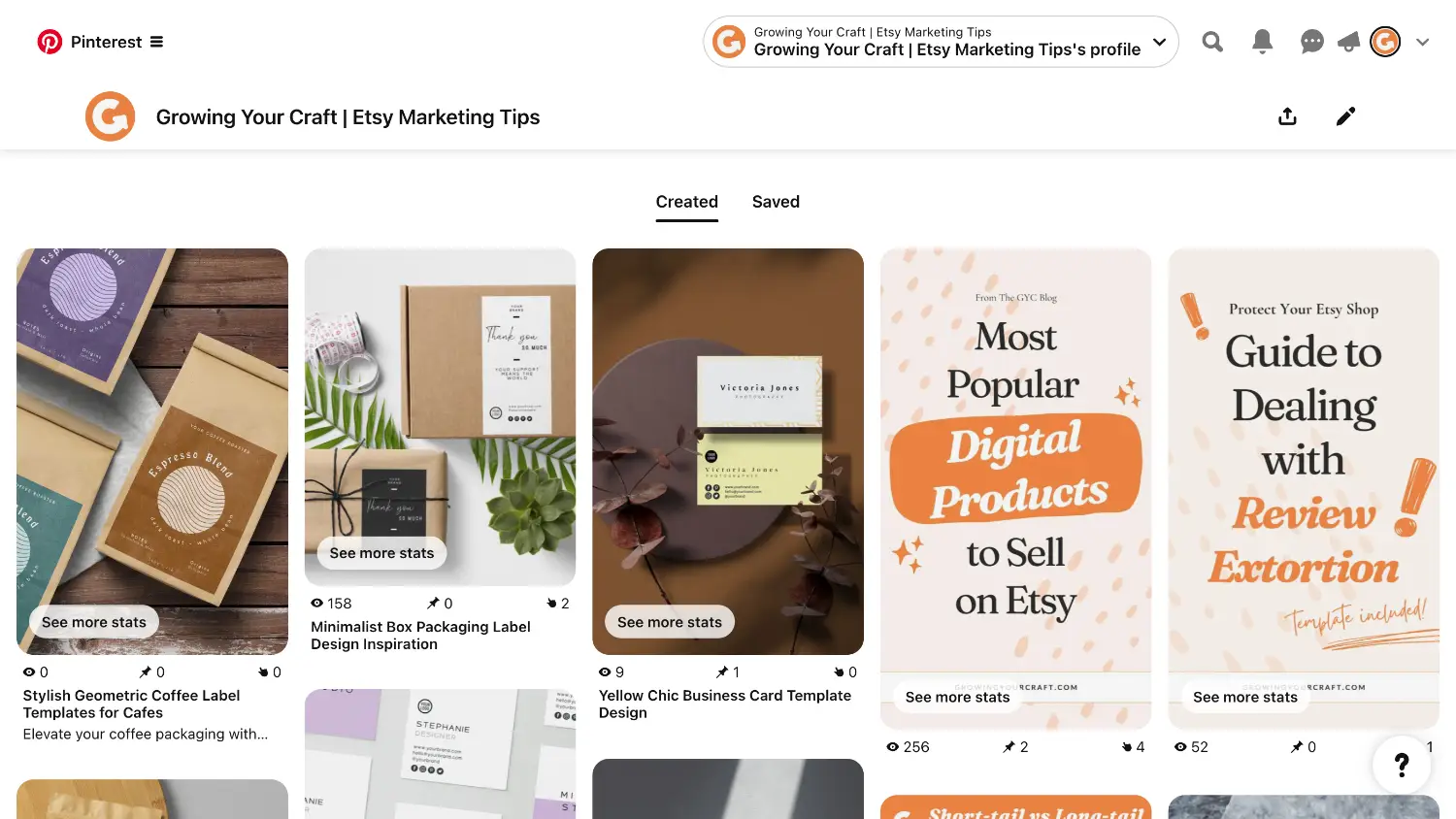
Another great thing is that this powerful Pinterest feature is included in Alura's Growth plan which you may already be using. If you're not, the plan costs $9.99 per month if you opt for the yearly subscription which also give you access to their keyword research tool (one of my top recommendations). To try it out, you can get 30% off by using the code GROWING30.
What's Next?
Now that you know how to automate your pinning with Alura, are you ready to take your overall Pinterest strategy to the next level? Check out my free comprehensive guide on Pinterest Marketing specifically for Etsy Sellers here.